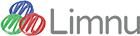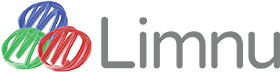Get everyone on the same page with Limnu's Leading Feature
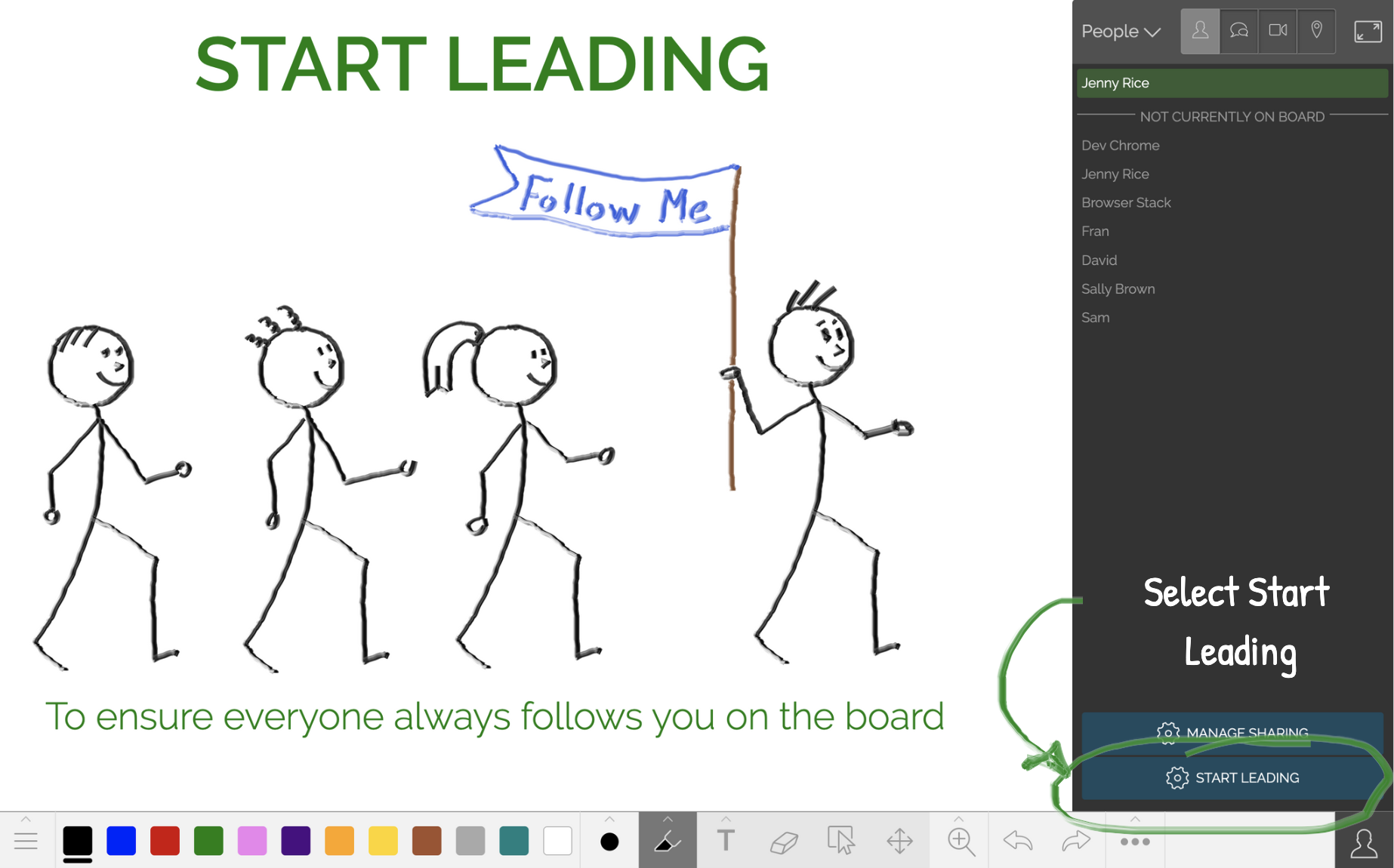
If you’re presenting content or explaining concepts to other people on your whiteboard, it’s important that everyone is always on the same page, literally! Our Leading mode ensures that everyone on your whiteboard is always in the same location on the whiteboard as you.
How to turn on Leading
- Go to the person menu at the lower right hand corner of your board.
- Select the person icon at the top of the menu.
- Select Start Leading (for smaller screens it might just say Leading).
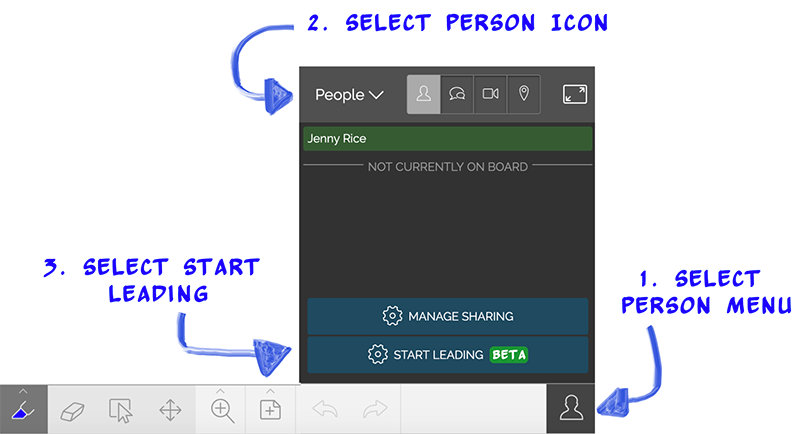
You can lead while the board is in Solo Draw mode (only the admin of the board can draw) or in Collaboration mode (anyone on the board can sketch) so that others can interact with content as you lead them around the board.
Steps for testing Leading:
1. Log onto Limnu
2. Create a board
3. Select Share Board from the Hamburger menu in the bottom left corner (button with the three horizontal lines)
4. Turn on Link Sharing
5. Open the board using the shared link in another device, or in an incognito/private browser window (e.g. in Chrome select File > New Incognito Window)
6. Scroll to the bottom of You've Been Invited page and select Guest Login
7. Go back to the device/browser that you used to create the board and turn on Leading. Move around the board. Watch what happens in the other browser.