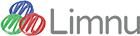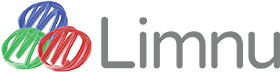Video conferencing now available on Limnu whiteboards
We are super excited to announce the launch of video conferencing in Limnu. Now you can see and talk to the people you are collaborating with on a whiteboard. It’s almost like you're in the same room!
Check out our video to see how easy video conferencing is.
How to start a video conference call
Admins of boards, or any team member on a TEAM plan, can start a video call. Check the mirror then follow these steps to start your video call:
STEP 1:
Select the Person icon at the bottom right-hand corner, or use hotkeys Shift-V on a desktop.
This will open the Video Panel
Click on the video pane icon at the top, if it is not already selected.
STEP 2:
Select Enter Video Room and allow your microphone and camera.
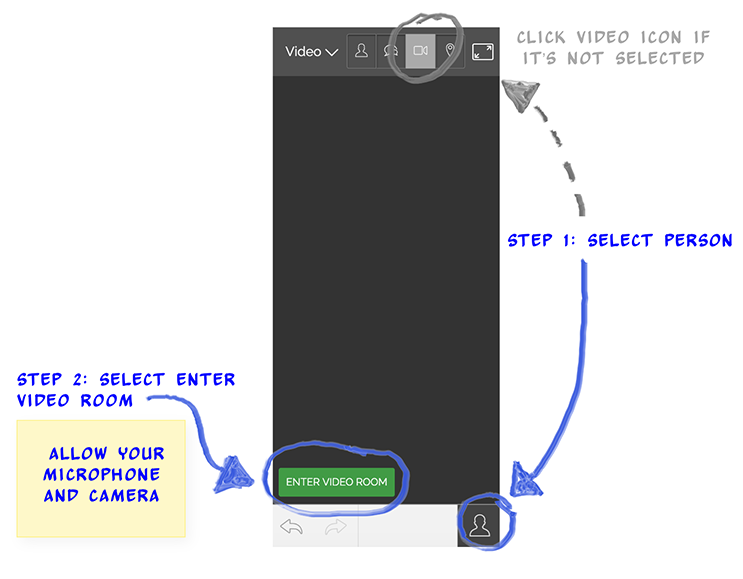
BOOM! You started your video conference call!
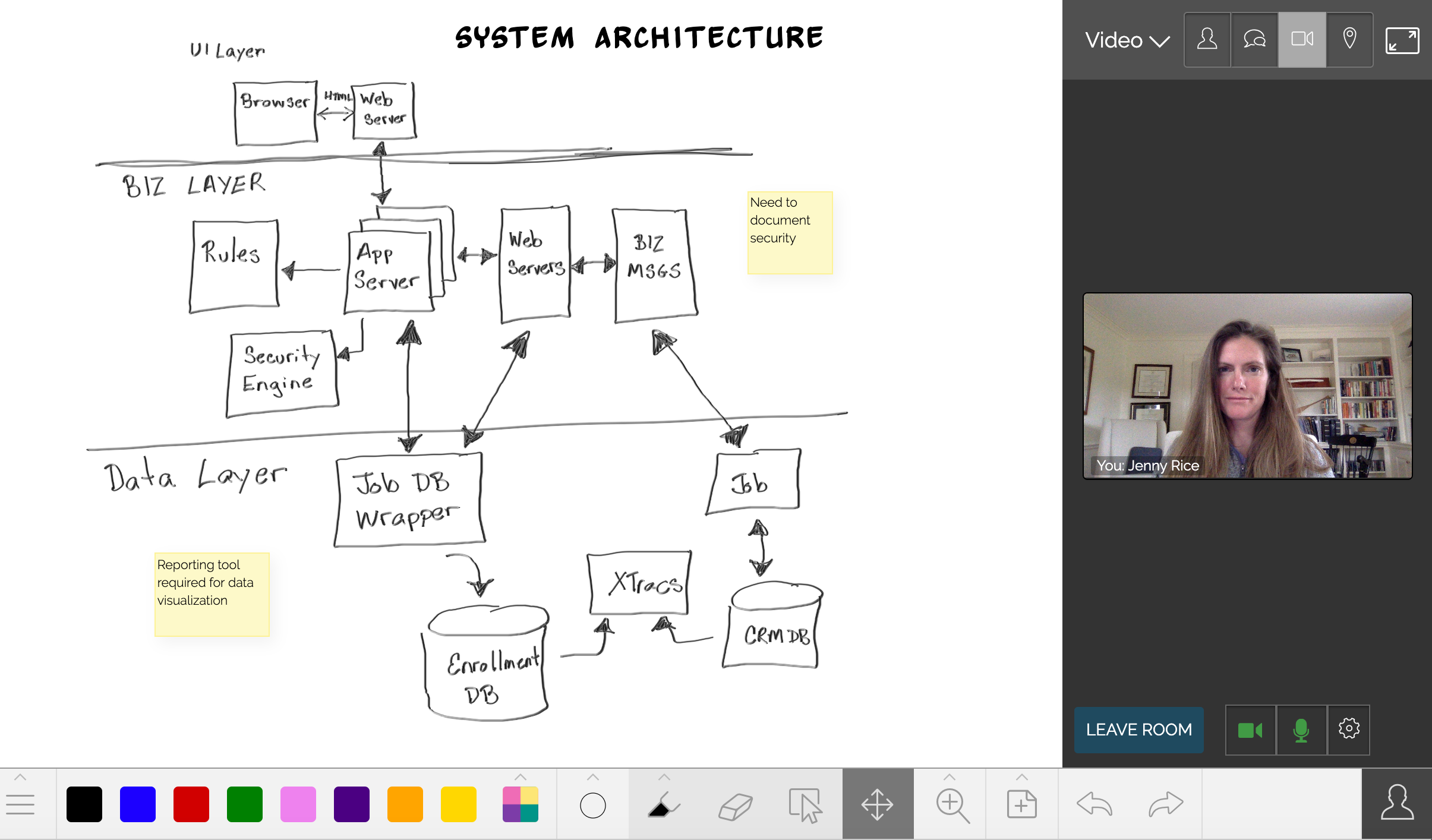
Now anyone invited to collaborate on your board can join your call. People already on your whiteboard will see that the video has started and should follow the STEP 1 & STEP 2.
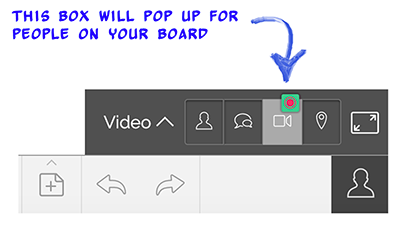
People who join the board when a call is in progress skip straight to STEP 2. The Video Panel will automatically open when they join the board.
Once you are in the conference call you can mute your microphone or turn on and off your camera. You can also change which camera, microphone or speaker you want to use by selecting the gear icon in the Video Panel.
To exit your video conference call select Leave Room. This ends the call only for you. People will remain on the call until they select Leave Room.
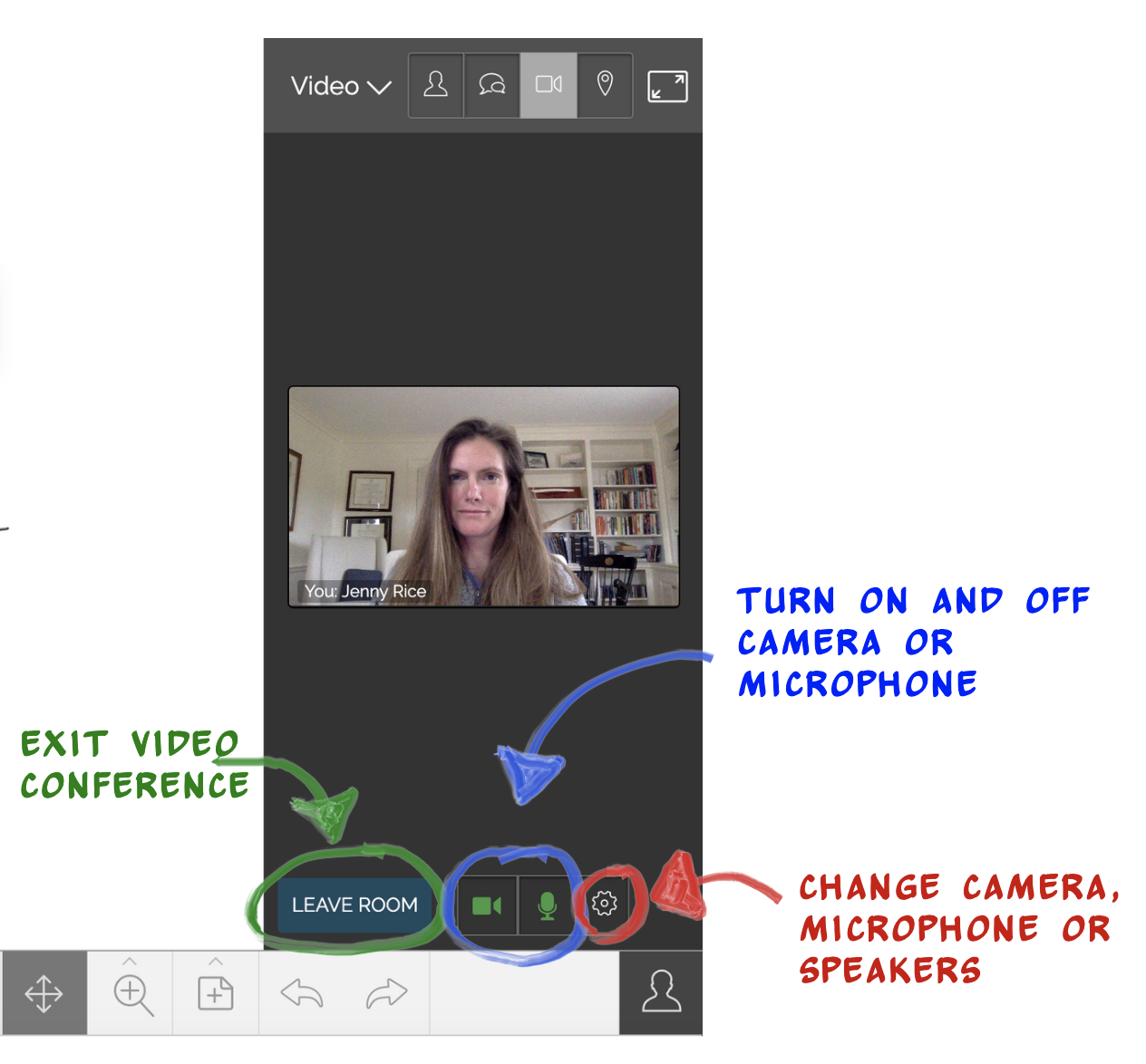
Other helpful hints
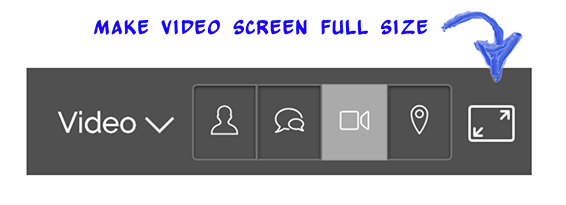
Paid plans receive unlimited video calling time
If you are on a PRO plan or a member of a paid TEAM you can video conference to your heart’s content! This includes anyone you are collaborating with who is on your whiteboard, regardless of their plan.
Free plans are limited to 30 minutes of video calling time (except if you are on a board created by a paid customer).
Not on any plan? Give Limnu a try by signing up for a 14-day free trial. You’ll get all the benefits of a paid plan including unlimited calling time!