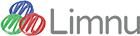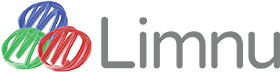Limnu's secret codes
It has come to our attention that You need some keyboard shortcuts for desktop computers, and general improvements in Limnu's toolbox design. We have further discovered that some of you end up with an even more favorable opinion of Limnu when you discover that Limnu already has a few secret codes to make it easier to use.
Okay, I'm being just the teeniest bit cheeky here -- we know our design can be better, and big improvements are in the works -- big plans, I say, big plans! And we know we're missing some help pages too. Soon, we promise. But in the mean time, I'm going to spill the beans with a few little "debugging" features I put into Limnu to make it easier for me, but might make life more enjoyable for you too.
These are temporary, and they could go away anytime unless we hear from you that they're critical.
Mobile tablet users
Two fingers can be used to pinch-zoom, or to move & pan around your board. Your zoom limits are wider that the two preset zooms you get with the zoom tool (magnifying glass icon).
Desktop users
Hitting the 'E' key will switch to the eraser, and hitting the 'D' key will switch to the marker. (Also 'B' key will work for marker, if you have Photoshop muscle memory.)
Use 'I' or 'S' to switch into image select mode, though you should also know that you can tap (click & release) an image to switch to image select mode, so I hope you rarely need to use the image select tool icon.
Hitting the '[' and ']' (square bracket) keys will decrease and increase the size of your marker.
And last but not least, you can hit the 'Z' key followed by a key on the number row to get to more zoom levels. You can zoom further out using these secret keys than the zoom tool (magnifying glass icon) provides.
So head over to your boards and get busy with these efficiency improving shortcuts, and feel free to give us a shout if you love it, or hate it, or have other keyboard shortcuts you need.