How do I delete things on my board?
There are a few ways to get rid of stuff you don't need anymore.
There are a few ways to get rid of stuff you don't need anymore.
We sure do! Hot keys, key commands, keyboard shortcuts—whatever you call them, get the most out of Limnu Whiteboards with these keyboard tricks.
For you super productivity pros we've set up:
Mobile / Tablet Hotkeys
2 Finger Scroll - Move and pan around your board.
2 Finger Pinch - Zoom around your board, giving you more flexibility than the pre-set zoom limits.
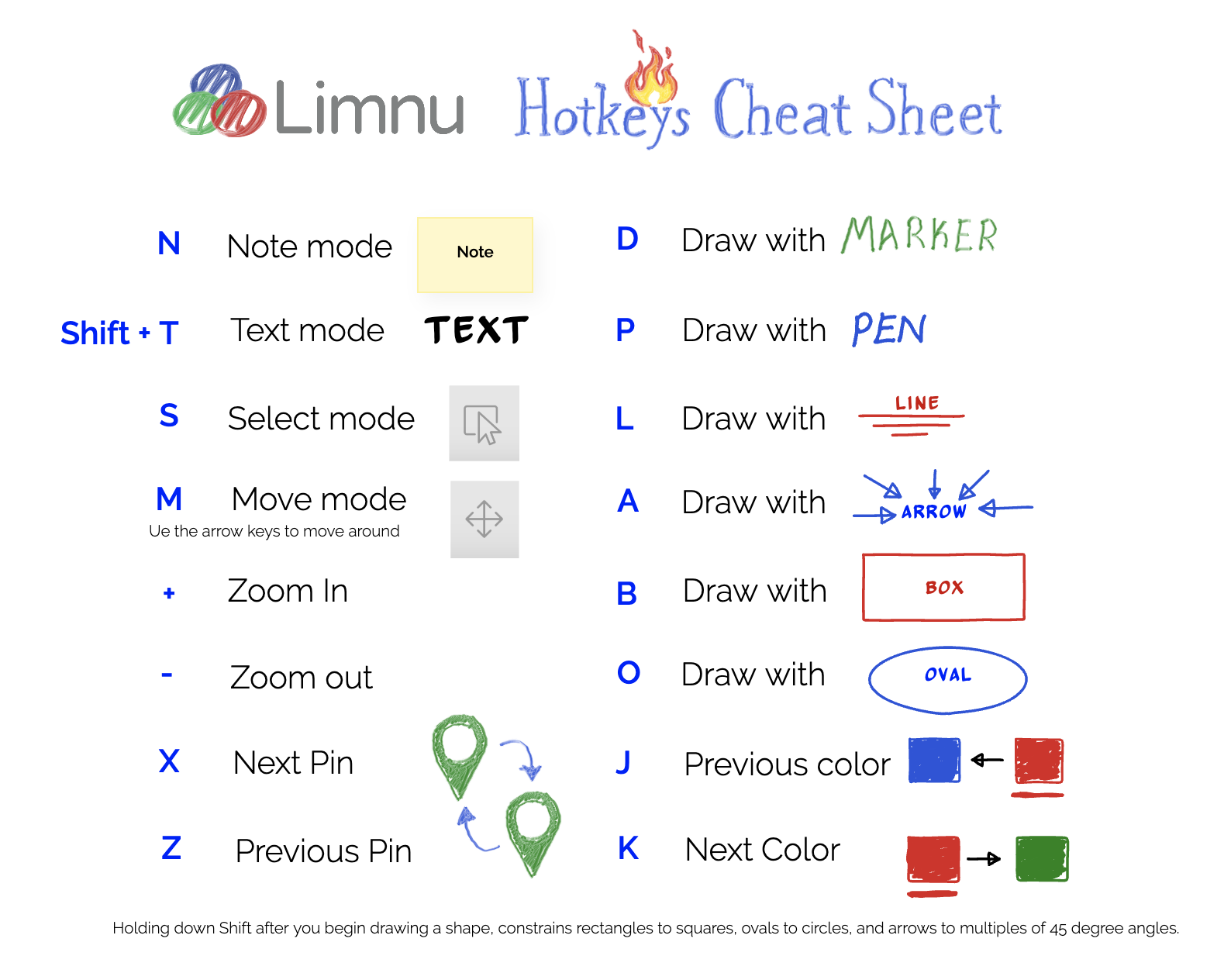
Desktop Hotkeys
D - Draw with marker
P - Draw with pen
E - Erase
S - Select mode
N - Create a note
Shift + T - Create a Text Box
L - Draw linesA - Draw arrowsB - Draw boxesO - Draw ovals
J - Previous color
K - Next color[ - Make tip smaller] - Make tip larger
M - Move (pan) mode
You can also use the arrow keys to move around.
+ - Zoom in- - Zoom out
X - Go to next pin.
Z - Go to previous pin
1 + Enter/Return - Go to first pin0 + Enter/Return - Go to last pin Holding down Shift after you begin drawing a shape, constrains rectangles to squares, ovals to circles, and arrows to have angles that are multiples of 90 degrees.
If you are a member of several plans — maybe you have your own Pro plan and you belong to a couple teams — you can change plans using the arrow next to your name.
Remember: Your boards belong to either your pro account or a team account — for security purposes you can't move boards between these plans.
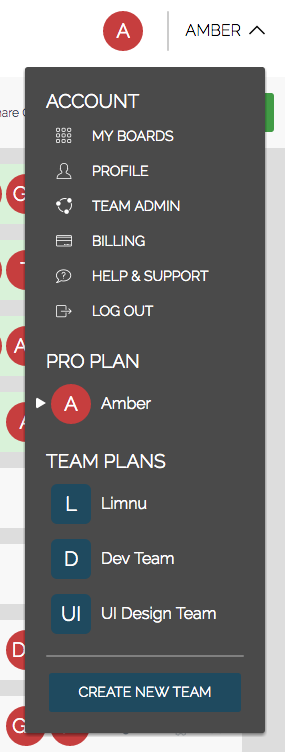
To learn all about teams, admin and security, please visit the Limnu for Teams page.
Getting everyone on board and managing their security and sharing settings is super easy.
Add, edit, and delete team members anytime you want.
Limnu for Teams allows you to choose administrators, decide who can share boards outside of your team, lock the whole team down tight or open it up for big collaborations. The choice is yours and you can change your mind, anytime.
Check out our video walkthrough to learn about team administration.
Once you have a team setup it’s super easy to add everyone on your team. You can add individual emails or you can copy and paste a bunch of emails into the box.
Want to know something super cool? You can paste whatever you want into that box and Limnu is smart enough to find the email addresses, so you can export a team directory to a CSV or PDF and then do a massive copy/paste and you’ll see just the emails and can review before inviting.
Have more than a few but not enough to need to export to a directory? Here’s a nifty way to handle it:
Step 1: Start composing an email in your mail app of choice, add everyone that you want to invite…
Step 2: Copy/paste that entire group of people into the address box.
Step 3: Limnu will sort through the data, find the email addresses and you are ready to go!
Check out our video walkthrough to learn how to add a lot of people to your team at once.
Yup, yup, yup!
On a desktop? Use hotkeys:
N - Note Mode
Shift + T - Text Mode
Yes! There are a few ways to add images and other files to a Limnu board.
The file types supported include:
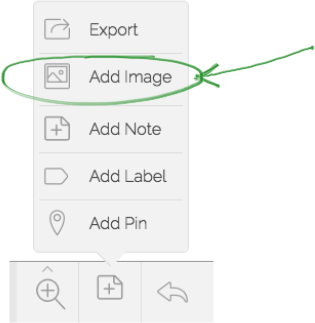
All files upload as an image and an image will be created for each page of a multi page document. Use markers, shapes, and sticky notes to mark up the image.